In today’s digital age, a reliable Wi-Fi connection is essential for everything from streaming movies to working remotely. And, let’s face it, no one enjoys buffering videos or weak connections that constantly drop. If you’re experiencing Wi-Fi woes, fear not! This comprehensive guide will help you troubleshoot common Wi-Fi problems and get your home network back on track.
Diagnosing the Problem:
Before diving into solutions, it’s crucial to understand the nature of your Wi-Fi troubles. Here are some common issues you might encounter:
- Wi-Fi Not Working: Your devices can’t detect your Wi-Fi network or are unable to connect.
- Slow Wi-Fi: Web pages load slowly, videos buffer excessively, and online gaming lags.
- Limited Wi-Fi Range: The signal weakens significantly in certain areas of your home.

Basic Troubleshooting Steps:
Often, simple solutions can resolve common Wi-Fi problems. Here’s your troubleshooting toolkit:
- The Power Cycle: This age-old trick works wonders. Turn off your router and modem for 30 seconds, then turn them back on in sequence (modem first, then router). This clears temporary glitches and refreshes the connection.
- Check Connections: Ensure all cables are securely plugged into your router, modem, and wall outlets. Loose connections can disrupt signal strength.
- Isolate the Issue: Try connecting a different device to the Wi-Fi. If it works, the problem might lie with your original device. Restart the device and check its network settings.
- Identify the Culprit: Certain appliances, like cordless phones or microwave ovens, can interfere with Wi-Fi signals on the 2.4 GHz band. Try moving your router away from these devices.
Troubleshooting for Specific Issues:
Wi-Fi Not Working:

- Check Your Password: Ensure you’re entering the correct Wi-Fi password on your devices. Typos are a common culprit!
- Verify Network Name (SSID): Double-check that you’re connecting to the correct network, especially if there are similar SSIDs in your neighborhood.
- Restart Network Troubleshooter: Most operating systems come with built-in network troubleshooting tools. Run a diagnostic and follow the on-screen instructions to identify and fix potential issues.
Slow Wi-Fi:
- Bandwidth Hogs: Multiple devices streaming videos, online gaming, or downloading large files can overload your bandwidth. Try reducing internet usage on other devices or consider upgrading your internet plan for increased bandwidth.
- Outdated Router Firmware: Outdated firmware can lead to performance issues. Check your router manufacturer’s website for firmware updates and install the latest version.
- Change the Wi-Fi Channel: Your router might be broadcasting on a crowded channel, leading to interference. Use a Wi-Fi analyzer app to identify less congested channels and adjust your router settings accordingly.
Limited Wi-Fi Range:

- Router Placement: The ideal router location is central within your home, away from walls and obstructions. Thick walls and metal objects can significantly weaken the signal.
- Upgrade Your Antenna: Some routers come with detachable antennas. Upgrading to higher-gain antennas can extend the signal reach.
- Consider a Mesh Network: If your home has a large footprint or thick walls, a mesh network system can be a game-changer. Mesh networks use multiple units strategically placed throughout your home to create a blanket of strong Wi-Fi coverage.
Router Optimization Tips:
- Enable Security: Secure your Wi-Fi network with a strong WPA2 password to prevent unauthorized access. Update your password regularly for added security.
- Guest Network: Create a separate guest network for visitors. This allows them internet access without compromising your main network’s security.
- Parental Controls: Utilize built-in parental controls to manage internet access for your children, allowing you to filter content and limit screen time.
- Automatic Updates: Enable automatic firmware updates on your router to ensure you always have the latest security patches and performance improvements.
Regularly Monitor Your Wi-Fi
Maintaining a smooth Wi-Fi experience requires proactive measures. Here’s how to regularly monitor your Wi-Fi to identify and address potential issues before they significantly impact your internet experience:
- Speed Tests: Run periodic internet speed tests using online tools like https://www.speedtest.net/apps. Compare the results with your subscribed internet plan’s advertised speeds. If the results consistently fall short of expectations, it could indicate a problem with your connection or plan. Contact NKTelco to investigate the cause.
- Check for Network Congestion: Monitor the number of devices connected to your Wi-Fi network. Too many devices can overload your bandwidth and lead to slowdowns. Consider prioritizing essential devices or upgrading to a plan with higher bandwidth if necessary.
- Review Router Logs: Most routers offer built-in logging features that track network activity. Regularly checking these logs can reveal connectivity issues with specific devices or identify potential security threats.
- Mobile Apps: Several mobile apps help monitor your Wi-Fi network in real-time. These apps can provide signal strength measurements, identify congested channels, and even offer troubleshooting suggestions.
By incorporating these steps into your routine, you can proactively manage your Wi-Fi network and ensure a consistently enjoyable internet experience for everyone in your home. Remember, NKTelco is always just a phone call away if you need additional assistance. With a little effort and the support of NKTelco, you can keep your Wi-Fi connection running smoothly and efficiently.
When to Call Internet Service Provider (ISP): for Wi-Fi Help
Even after following the troubleshooting tips above, you might encounter situations where contacting your internet service provider (ISP) becomes necessary. Here’s when it’s time to give NKTelco a call:
- Persistent Issues: If you’ve tried all the troubleshooting steps and your Wi-Fi problems persist, like consistent slow speeds, frequent dropouts, or limited coverage throughout your entire home, NKTelco’s expert support team is here to help.
- Hardware Malfunction: Sometimes, the issue might lie with faulty hardware. If your router or modem seems unresponsive, shows unusual blinking lights, or makes strange noises, it might be time for a replacement. NKTelco can diagnose the problem and provide solutions, including equipment replacements if necessary.
- Sudden Outages: If your entire neighborhood experiences a sudden Wi-Fi outage, contacting NKTelco allows you to stay informed about the situation and receive updates on restoration efforts. Their customer service representatives can provide valuable insights and ensure you’re back online as soon as possible.
Conclusion:
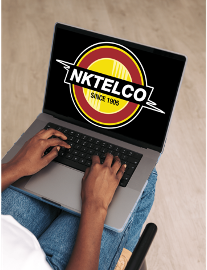
By following these steps and tips, you can effectively troubleshoot common Wi-Fi problems at home. Remember, a little troubleshooting can go a long way in ensuring a smooth and reliable internet experience for everyone in your household. If you’re still facing challenges, don’t hesitate to reach out to your ISP for further assistance.
NKTelco: Your Partner in Reliable Wi-Fi
NKTelco understands the importance of a strong and stable Wi-Fi connection in today’s world. We offer a range of internet plans to suit your needs, and our friendly and knowledgeable support team is always available to assist you with any Wi-Fi woes. Whether you need troubleshooting guidance, equipment upgrades, or simply information on network outages, NKTelco is here to ensure you get the most out of your internet connection.
